iDailyDiary is a program tailored for taking daily notes, creating a journal, putting your thoughts into writing etc. The documents you create are encrypted, and require a password to access. The built-in editor supports graphics, hypertext links and links to other diary pages. iDailyDiary is fully searchable so you can always track down those important dates and reminders. You can also export your diary to HTML web pages.
Youn Doewnload : iDailyDiary V3.52
Saturday, March 28, 2009
iDailyDiary V3.52
Label: PIMThursday, March 5, 2009
7 Step to make Prims Portable
Label: prism, wikiWhat I’ve done to use the above webapp portably is as follows (assume that the USB drive/portable device is drive letter “X”):
- Make sure you have Prism and the Wikipedia.webapp installed.
- Create a folder under “X:\PortableApps\” (or where ever you store your portable applicaitons) called “X-Prism” (”X:\PortableApps\X-Prism”)
- Copy the “C:\Program Files\Prism” folder to “X:\PortableApps\X-Prism” (”X:\PortableApps\X-Prism\Prism”)
- Copy the wikipedia.exe and the wikipedia.ini files into “X:\PortableApps\X-Prim”

- Run the Prism.exe, this will create the user profile you’ll need to copy your webapp into
- Now copy your webapp folder from your profile folder on your hard drive usually located about here:
“C:\Documents and Settings\YOURUSERNAME\Application Data\WebRunner\Profiles\RANDOMSTRING.default\webapps\WEBAPPNAME”
to your new profile folder on your portable device:
“X:\PortableApps\Application Data\WebRunner\Profiles\NEWRANDOMSTRING.default\webapps\WEBAPPNAME“ - Last step, start the wikipedia.exe file again, this will start the webapp that you’ve copied.
You Can download : Wikipedia Louncher
This wikipedia.ini files :
[Setup]
AppName=WebRunner
;Application name, this will also be used below as the
;name of some of the folders.
[FileToRun]
PathToExe=$AppName$\$AppName$.exe
;This is the name and path to the file you're trying to
;launch.
WorkingDir=%HOME%
;This is the name of the directory which will be used
;by the program as it's working directory.
Parameters= -webapp wikipedia@luckydisasters.com
;List of any parameters to pass to the application, in
;this case we're telling WebRunner to load the webapp
;"wikipedia@luckydisasters.com"
[Environment]
HOME=$HOME$\$AppName$
;This folder will be used to save any user specific file
;information - like the Mozilla profiles folder.
USERPROFILE=%HOME%
;As you can see I've used the same folders for all the
;programs files, this will make it a lot easier later if we
;want to see what the program is doing or make
;changes.
PATH=%PATH%;@ScriptDir@
;This adds the @ScriptDir@ variable to the system
;path used by the application
[Functions]
DirCreate=%HOME%
;if this folder doesn't exist when you start the
;program, it will created. You can place other
;functions here as well if you need them.
[Options]
;These settings are other X-launcher application
;options, such as showing a splash screen and
;what not, feel free to make changes, but these
;should be fine as is
DeleteTemp=true
MultipleIstances=true
FixAppData=false
RunWait=true
ShowSplash=true
WriteLog=false
[SplashScreen]
;This section allows you to add a custom splash
;screen and sets the length of time the splash
;screen is shown. Leave the Image and Title blank
;for X-launcher defaults. The image path (as well
;as all paths in this ini file) are relative to the
;current location of the ini/exe files for the
;X-launcher app.
Image=
Title=
TimeOut=1500Klik disini untuk melanjutkan »»
TiddlyDu2
 Synopsis :
Synopsis :
TiddlyDu2 can either work with your wiki online or download it for offline use. TiddlyDu includes important features like integrated goals, projects and tasks that can quickly be associated with your contacts and calendar. Basically, it's whatever you make of it. There's a full Tiddlywiki tutorial available, but it should be fairly intuitive to learn TiddlyDu2 if you've used another wiki before. Download the .html file and start messing around until you get your wiki (and your to-do list) organinized.
/div>
Klik disini untuk melanjutkan »»
Wednesday, March 4, 2009
Portable Chrome
Label: Browser, chrome, google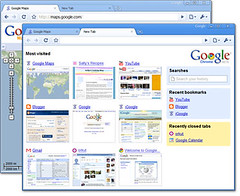 Image by Matrixizationized via Flickr
Image by Matrixizationized via Flickr
Google's web browser made portable This is the portable version of Google Chrome, called Chromium. All you have to do is unpack and run and all program settings are saved in "Chrome" folder while user settings go in "Profile" folder.
Here are some key features of "Portable Google Chrome (Chromium)":
· One box for everything
· New Tab page
· Application shortcuts
· Dynamic tabs
· Crash control
· Incognito mode
· Safe browsing
· Instant bookmarks
· Importing settings
· Simpler downloads
You Can Download :
Klik disini untuk melanjutkan »»
Portable CintaNotes Beta M6
A free, lightweight and user-friendly personal notes manager
CintaNotes represents a totally self-contained application, meaning that you are able to run it directly from a flash drive. In this way, your notes will always be with you.
Requirements:
· USB flash drive
What's New in This Release: [ read full changelog ]
· Silent Clipping modeFeature
· If Options/Silent Clipping is activated, CintaNotes will not pop up after each clipping, but will display a balloon tip instead. Clicking on it would open CintaNotes.
· Importing notes from XML and .dat filesFeature
· There is now a new File/Import menu item.
· Automatic note backupFeature
· Simple as yet, but nonetheless: each 10 min your notes are saved to backup/notebook.backup.dat.
· Basic note reorderingFeature
· You can move selected notes up and down with Alt+Up and Alt+Down arrow keys.
· Add/Remove tag command applicable to note selectionFeature
· At last it's possible to tag several notes at once: just select them and press F4 (or select the Tag... command from the context menu).
· Tag manipulation: rename, merge and split tagsFeature
· There's a new Edit/Replace Tags command.
You Can Download : Portable CintaNotes Beta6
Klik disini untuk melanjutkan »»![Reblog this post [with Zemanta]](http://img.zemanta.com/reblog_e.png?x-id=5581f6e9-0bb0-46c6-9025-3772b6f6893c)






